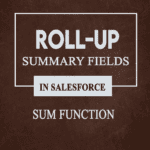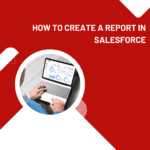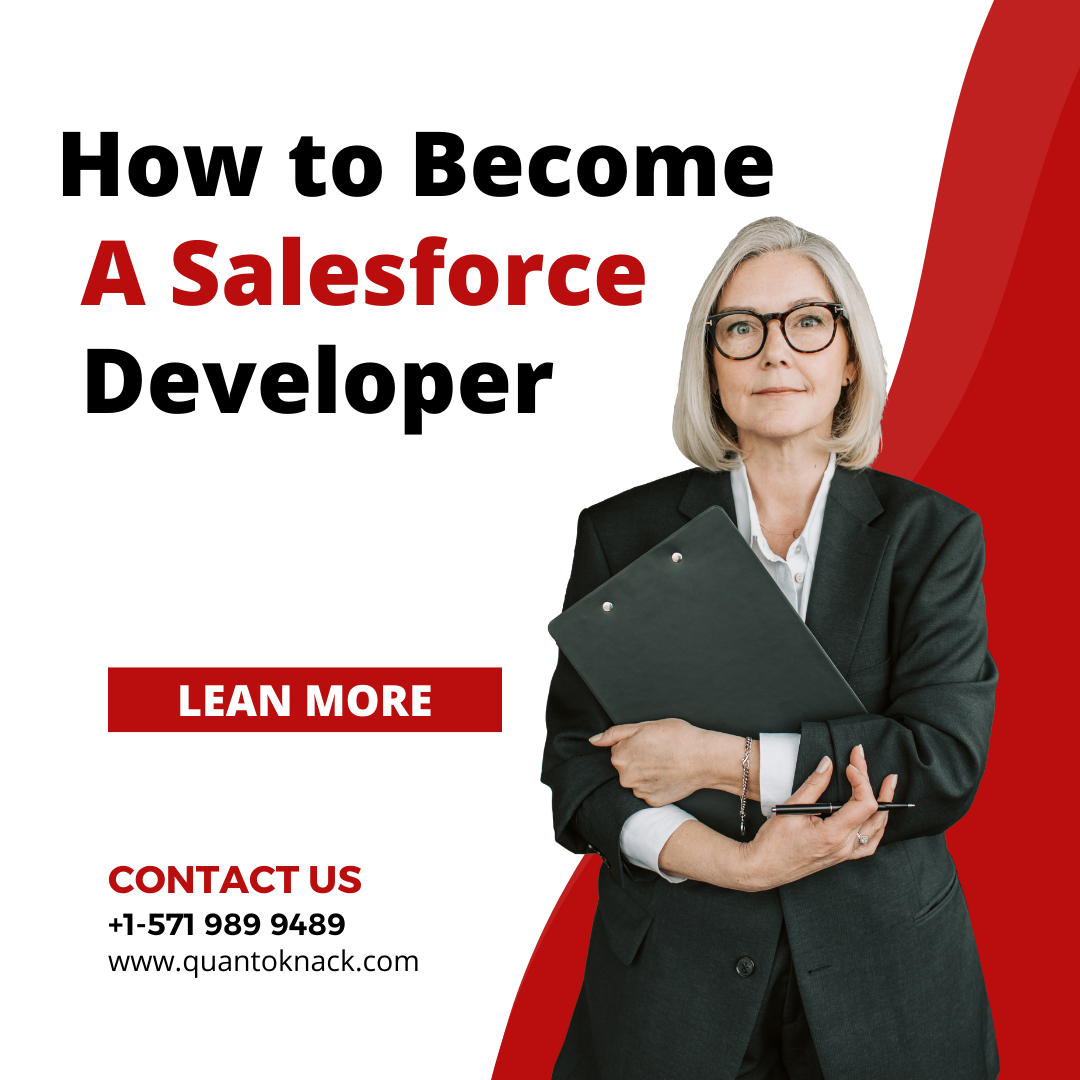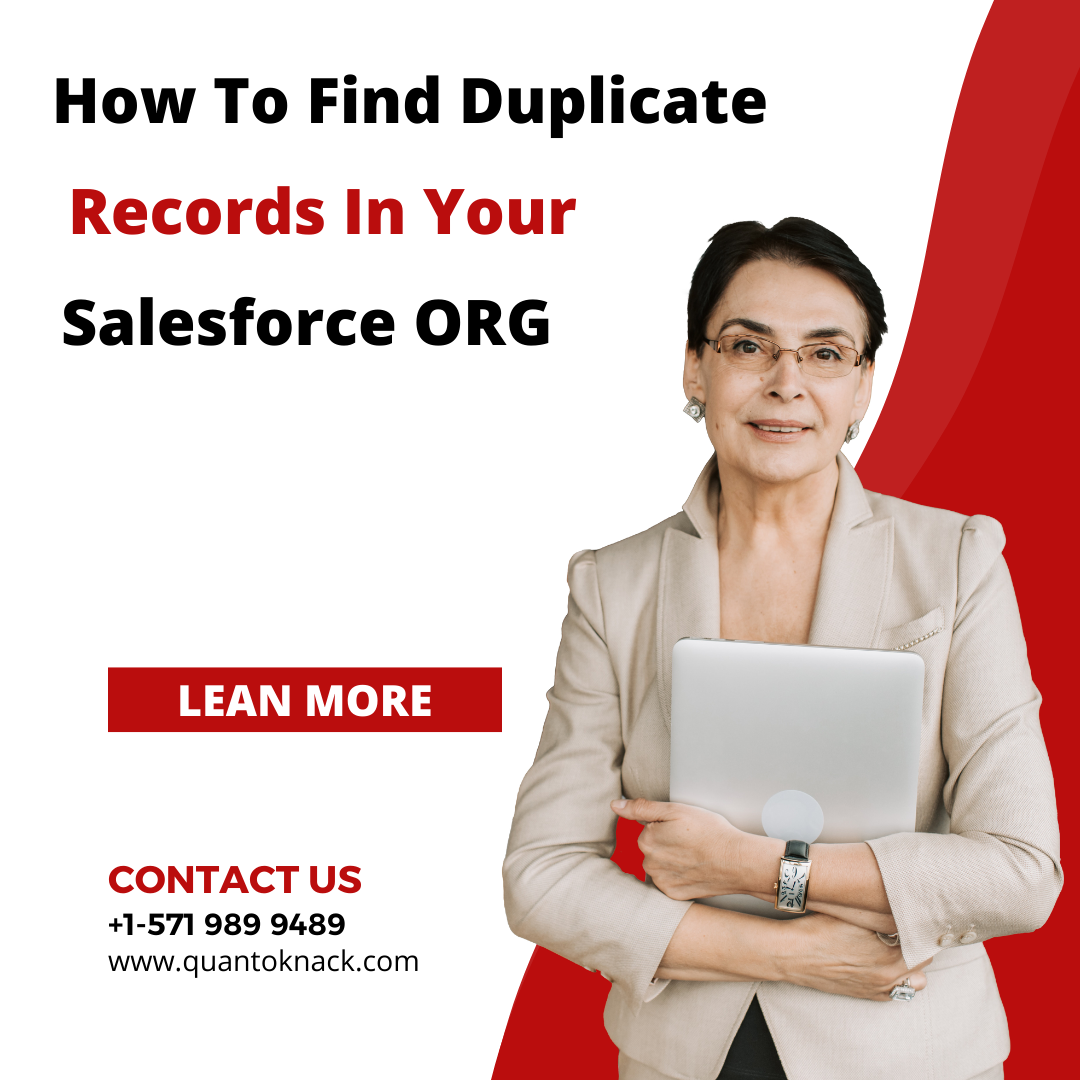At some point, almost every enterprise realizes the terrible truth that they have a tremendous number of duplicate records. This creates many issues for users.
From faulty reporting to double-work on the same account to multiple representatives working on the same lead, this can be very damaging to sales operations as well as users’ confidence in their system.
When leadership realizes there is a duplication issue, it’s typically so widespread that it leaves users and managers exasperated.
That’s when it’s time to bring in the Salesforce expert who has already completed the Salesforce admin course to save your day.
In this article, we’ve created a comprehensive and user-friendly guide on
- Why do duplicate accounts appear in your Salesforce database?
- Useful tips to consider before you start
- How to Merge accounts in Salesforce Lightning
Let’s begin.
Why do duplicate accounts appear in your Salesforce database?
Duplicate accounts can be disturbing. Not only do they impact efficiency, but they are additionally time-consuming. Between all of the connections in accounts, contacts, and sales reps — there is a lot of work to identify, merge, and double-check to make sure all of the connections are in place as they need to be.
A large piece of the puzzle – dealing with duplicate data comes from preventing it from its source. If you can stop duplicate accounts from being added to the system, you’ll significantly reduce your duplication rates throughout your Salesforce data.
Some of the ways that duplicates are commonly added to Salesforce include:
- Import lists.
- Duplicate records are usually created from third-party and import lists.
- Entry by different reps
- Different sales representatives may get different accounts at different times. They may assume that they are the first to engage with a particular company and thus, create a new account.
- Integrations & other apps
- Integrating third-party apps that add new data and accounts to Salesforce may also result in creating duplicate records.
- Mistakes
- By mistake, a team member within your organization creates a duplicate account, not realizing that the original account already exists.
- Form submissions
- Someone from an organization may fill out a form that creates a new record in your database while you already had a record for that particular account.
- Lead conversion.
- When leads are converted, Salesforce will automatically create an account, contact, and an opportunity. Thus, duplicate accounts get created in this process.
- Organizations go through mergers and acquisitions.
- When two organizations merge, or one acquires another, you may have to merge non-duplicate accounts as well.
There are many reasons why duplicate accounts may appear in your Salesforce database. Identifying the root cause of those duplicates and stopping it from happening is the first step that any organization with a duplicate record problem should be considered.
One of the easiest ways to prevent the creation of duplicates is to hire a certified Salesforce Admin who will set up rules in Salesforce. This way, he can keep duplicates from being created depending upon the custom ruleset that you prepare, both from imported accounts as well as from manual entries from your team.
Before we look at how to merge accounts in Salesforce Lightning, it is essential to know some major things.
Things To Know Before Merging Accounts In Salesforce Lightning
De-duping records can possibly be a burdensome process. Thus, here is a list of a few things that require your attention before you start to merge accounts in Salesforce. These things are also covered in QuantoKnack’s Salesforce admin course, so you can learn it quickly and get certified.
Account Hierarchy
In Salesforce Classic, the account hierarchy is retained from the primary record, while in Salesforce Lightning Experience, the parent record can be chosen to retain.
Redundant Relationships
Salesforce will pop up a message saying that you have removed the redundant connections while merging accounts. Chatter feeds will be retained from the Related Contacts list on account records.
Related Items, Chatter Feeds, and Attachments
All duplicate records with activities or campaigns are merged in Salesforce with a few exemptions. Chatter feeds are merged from the main record. Salesforce Files appended in the Chatter feed or Files-related list are kept in the merged account.
Sharing Rules
Sharing rules will be applied to the merged account in the Salesforce Professional, Enterprise, Unlimited, Performance, or Developer version. Further, any manual sharing from the primary record is connected to the consolidated account after the merge.
Relationship Groups
Remember that Salesforce Lightning Experience doesn’t support merging records related to the connected groups.
Divisions
If divisions are empowered, the merged record is doled out to the division from the main record except if you select something else.
How to Merge accounts in Salesforce Lightning
When it comes to duplicate records, there are huge differences between the Salesforce Classic and the Salesforce Lightning Experience.
In Salesforce Lightning, duplicate alerts are shown on the record detail page of an account and contact. These duplicate records are identified utilizing matching rules applied to individual records or duplicate jobs. On the other hand, in Salesforce Classic, duplicate records are identified via manual searches.
Standard Account Matching Rule
The standard matching rule identifies duplicate accounts using match keys, matching criteria, and a matching equation. It’s by default activated.
For example, just search “Matching Rules” in the quick search box to see all standard account matching rules using a matching equation, match keys, and matching criteria.
Step by Step Instructions: How to Merge Duplicate Accounts in Salesforce Lightning
A user must know a few things before beginning how to merge accounts in Salesforce. For instance, when a user tries to merge two accounts, they have a relationship with a similar contact.
Here are some steps you need to follow for both Account and Contacts matching and merging in Salesforce Lightning.
Step 1:
In Salesforce Lightning Experience, you will have to go to a specific account record. If there are any duplicates available, you can just click on “View Duplicates” and see them.
However, only the exact same account names are found as potential duplicates in the Lightning Experience.
If you cannot find the duplicates and you need to merge, then switch to Salesforce classic and simply use the Merge Accounts tool.
Step 2:
Like Salesforce classic, there are a maximum of three account records that can be merged. Then click on Next.
Step 3:
Similarly, you can select one account as the primary record and choose the field values you want to keep as it is. Then click Next.
Step 4:
Confirm your options here and start merging. And it’s done!
Merging accounts in both Salesforce Classic and Salesforce Lightning is simple and straightforward but does have some limitations. First, you cannot merge accounts in bulk, as Salesforce has a limitation on merging more than three duplicates
simultaneously.
Moreover, surfacing and identifying duplicates can be difficult in Salesforce. While the system finds duplicate accounts with similar names, it does not recognize duplicates based on the data contained in the record, which is usually required to surface all duplicates.
Conclusion
Merging records in Salesforce Lightning Experience is available and useful! As a Salesforce Admin, you need to stay on top of potential duplicates to ensure trustworthy and valuable data that reflect your awesome admin skills (or learn all essential skills in the Salesforce admin course offered by QuantoKnack Training.
You can further empower your users to merge themselves. However, they will need the ‘Delete’ permission for the object in question and Edit on related objects, such as Cases and Opportunities.
Do not forget to benefit from the Duplicate Record Set tab and create reports from the items that are fetched from your Duplicate Rules. Keep in mind they are the solid pillar of this functionality, so you want to inspect and adapt them often to keep them relevant and useful.
Learn all the major functionality and many more real-world scenarios in QuantoKnack’s Salesforce admin course and get certified Salesforce admin. We are preparing you for tomorrow!