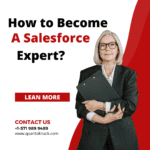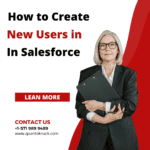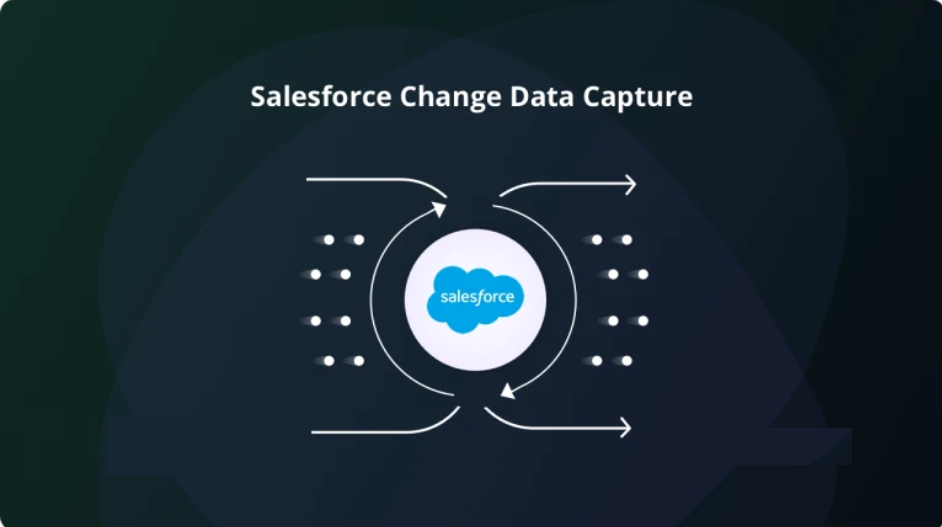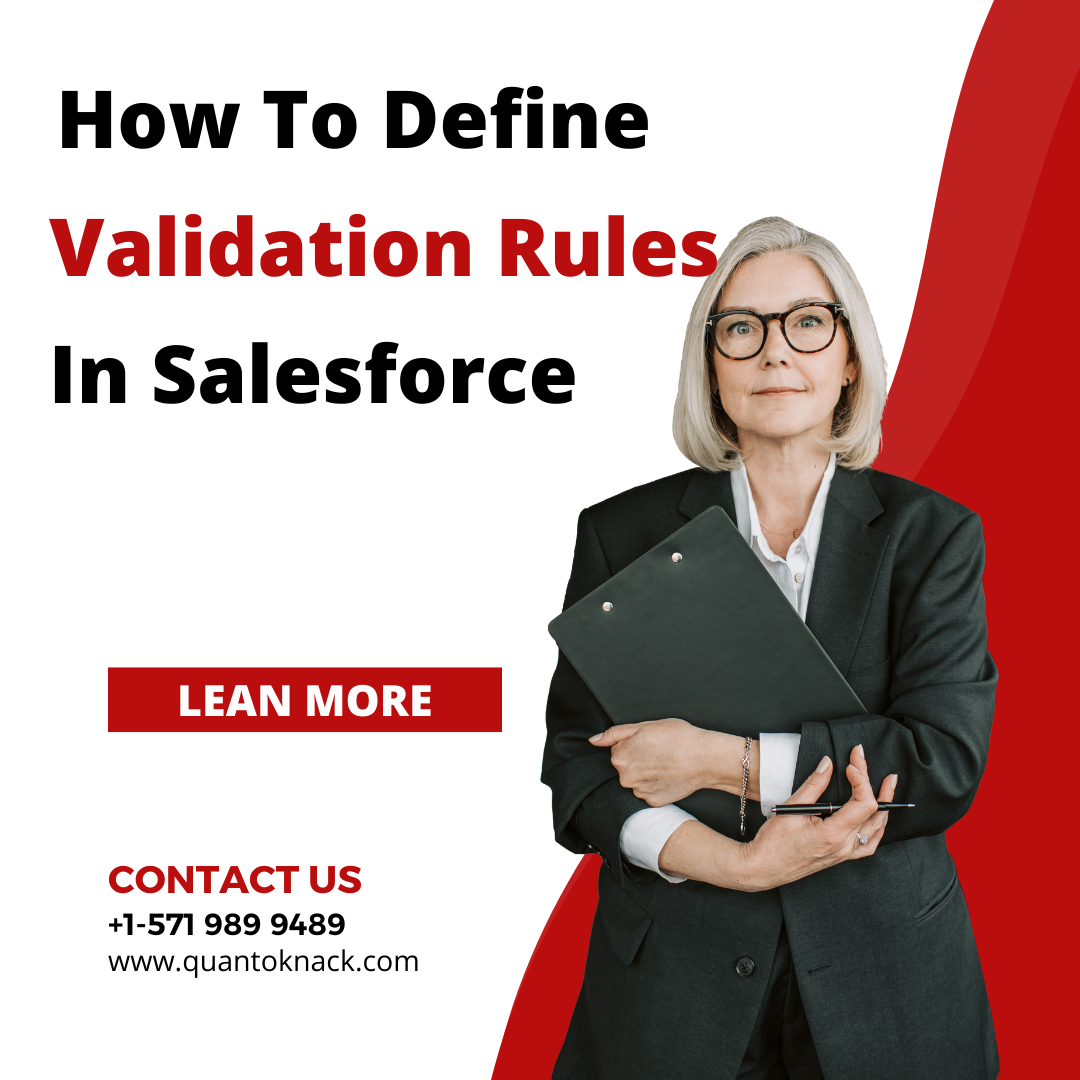
With so many changes made to Salesforce records on a regular basis by employees, it may be challenging to keep track of the quality of the input data. Salesforce uses Validation Rules to protect users from making mistakes (such as entering phone numbers in the wrong format), establishing verification boundaries, and standardizing data requirements in general.
In this article, you will learn more about:
- What is a validation rule?
- What are validation rules used for?
- When to Use Validation Rules in Salesforce?
- Cases When Validation Rules Are Skipped
- How to define a validation rule?
If you want to get a deeper understanding of Salesforce or upskill yourself, register for QuantoKnack’s Salesforce Admin Training In Dallas program. Our live, instructor-led Salesforce certificate courses will help you enhance your knowledge and give wings to your dream job.
What is a Validation Rule?
In Salesforce, validation rules are rules that comprise formula expressions that validate our data and return a value of “True” or “False.” These validation rules ensure that any record created or updated meets the defined business rules. If not, developers/administrators can show the appropriate error message.
Want to do even more or learn how to become a Salesforce Administrator? Register for QuantoKnack’s Salesforce admin training program to get hands-on experience with all aspects of Salesforce.
Validation rule constitutes of:
- Object: That’s where the rule will run field checks, such as Contact, Account, Opportunity, Custom Object, and so on.
- Formula — a formula for assessing business rules. If the formula statement is True, a validation error is thrown; otherwise, the validation is considered successful.
- Error message — This error message appears when a user doesn’t really meet the validation rule’s requirements.
- Location — This allows the administrator/developer to specify where the validation error should be displayed. Standard page layouts will enable the user to display the error at the top of the page or beneath the selected field.
- Validation rules are called whenever a record is generated or updated, whether manually or through an API.
What are Validation Rules Used for?
A validation rule’s primary purpose is to ensure that the data entered, updated, or removed by the user on a record meets the defined standards before saving it. In the event that it does not, the validation rule displays an error message with a brief explanation of what was entered incorrectly, preventing the user from saving the changes with invalid data. Such rules allow you to avoid incorrect values and unnecessary confusion.
Setting up various validation rules to evaluate data entry in one or more fields may take significant time and effort. Choose QuantoKnack’s Salesforce admin course and Salesforce developer training program to learn and ensure you have the necessary skills and knowledge.
Features of Validation Rules
Here are a few key points and characteristics of validation rules.
- When you try to save or update a record, the validation rule will fire.
- A rule usually includes a formula or expression that evaluates data from one or more fields. Based on the validation rule, values will be returned as True or False.
- If a validation rule discovers an incorrect record, it will display an error message to notify you that the data you entered was incorrect in some way. The error message will appear at the top of the page or beneath the field itself.
When to Use Validation Rules in Salesforce?
When you want to ensure that users are entering correct data, you can use validation rules in Salesforce. For example, suppose you want to ensure that a user only enters numbers between 1 and 10,000 in a specific field.
- You want to avoid having duplicate records. If you don’t wish to have two contracts with the same name or two leads with the same email address, for example.
- You don’t want users saving records except if they meet specific criteria.
- You want to ensure that data is entered in a specific field before users can save a record, for instance, if you don’t want people to save an opportunity unless they provide information about what the leader wants. For example, if your company has sales targets for each region, those targets cannot be saved unless a value is entered into the target amount field for that region. Before users save records, you should ensure that data is entered in a specific format. For example, if you need phone numbers that are more than ten digits long but less than 15 digits long, you can use this method (since some phone numbers may have an area code).
Cases When Validation Rules Are Skipped
It should be noted that validation rules are not always applicable. As a result, if the verification must be performed across multiple records or on multiple objects, validation rules will not suffice (generally, Apex triggers could solve such cases).
Furthermore, validation rules are subject to constraints. Here are a few examples of when Salesforce ignores validation rules:
- If validation rules are in place for activities and activity is formed during the lead conversion process, the lead will convert, but no task will be created.
- Similarly, the validation rules will only be applied during lead conversion if lead conversion validation and triggers are enabled in Lead Settings.
- Campaign hierarchies will also disregard validation rules.
- The validation rule will not work when using the Mass Transfer tool to change the owner of multiple records. The rule, however, will continue to work if the owner is changed only on one record individually (without using the Mass Transfer).
How to define a validation rule?
Browse the specified object to create a new validation rule. For example, go to the Accounts object if you want to validate the AccountID. Navigate to the selected object’s management settings and then to “Validation Rules.” Now, select “New.” The properties of the validation rules must then be set in the following step. This includes the items listed below. If you want to learn more about “how to create a validation rule” with step-by-step instructions, then read our article here.
- Rule Name
- The validation rule’s name should be unique. Salesforce permits a rule name of up to 40 characters. There must be no special characters or blank spaces.
- Active
- This property indicates whether or not this validation rule is enabled. If we want it to be enabled after creation, we should set this field to “Yes.” Sometimes, we would like to create a rule but don’t want to activate it immediately. Then we simply set it to no.
- Description
- That’ll be the validation rule’s description. This is not visible to users and is used only for internal purposes. Salesforce permits 255 characters for the validation rule description.
- Error Condition Formula
- This is the expression or formula that will validate the field.
- Error Message
- An error message will be displayed if the validation rule fails.
- Error Location
- This field specifies where the error message will be presented on the page.
If you really want the error message to be displayed, choose the option field, then the specific field, just beside the field. If this field is deleted later, Salesforce will default present the error message at the top of the page.
Managing the Validation Rules
Once a validation rule is defined, there may be circumstances in which we must manage the newly created rule. We may need to update it, or it may be necessary to delete it entirely.
- In either case, navigate to the object associated with the validation rule.
- Navigate to the management properties page, followed by the validation rule page. This page will display all of the rules that have been created.
- Browse to the appropriate rule and then click the edit button next to it.
- After that, the rule fields can be edited and saved. If the validation rule is no longer needed, it can be removed from the same page.
- If the validation rule has been created but is not active, click the edit button and set the active option to Yes. This will activate the validation rule.
Cloning a validation rule
Salesforce enables you to clone an existing validation rule and apply it to another entity or object.
- To clone an object, navigate its management settings and the validation rules page. The rules that must be duplicated should be listed here.
- Now, select the validation rule that will be cloned and then click “Clone.”
- Create a new rule that is based on the existing one. The new rule can be defined similarly to how it was discussed in the previous section.
- Enter the field values and then click “Save.” The new rule has now been successfully cloned to the old one.
Conclusion
Salesforce validation rules are critical and include formula fields, lookup filters, and record types. You can also configure page layouts and track field history. They can even be personalized and used to import data. Even members of the sales, service and operations teams will be able to do a better job if they use these validation rules to validate the data.
Salesforce validation rules allow you to ensure the accuracy of your data as it is entered.
Before saving a record to Salesforce, validation rules analyze the information that is entered into the record to ensure that it meets the standards defined by your business. This means you can avoid having users enter incorrect data into your Salesforce org in the first place.
Everyone can learn in-demand skills and succeed in the Salesforce Ecosystem.
QuantoKnack empowers everyone to develop their Salesforce admin career and developer career. Take a Salesforce admin training on QuantoKnack from Salesforce-certified experts and learn the fundamental Salesforce skills required to launch a new Salesforce career.