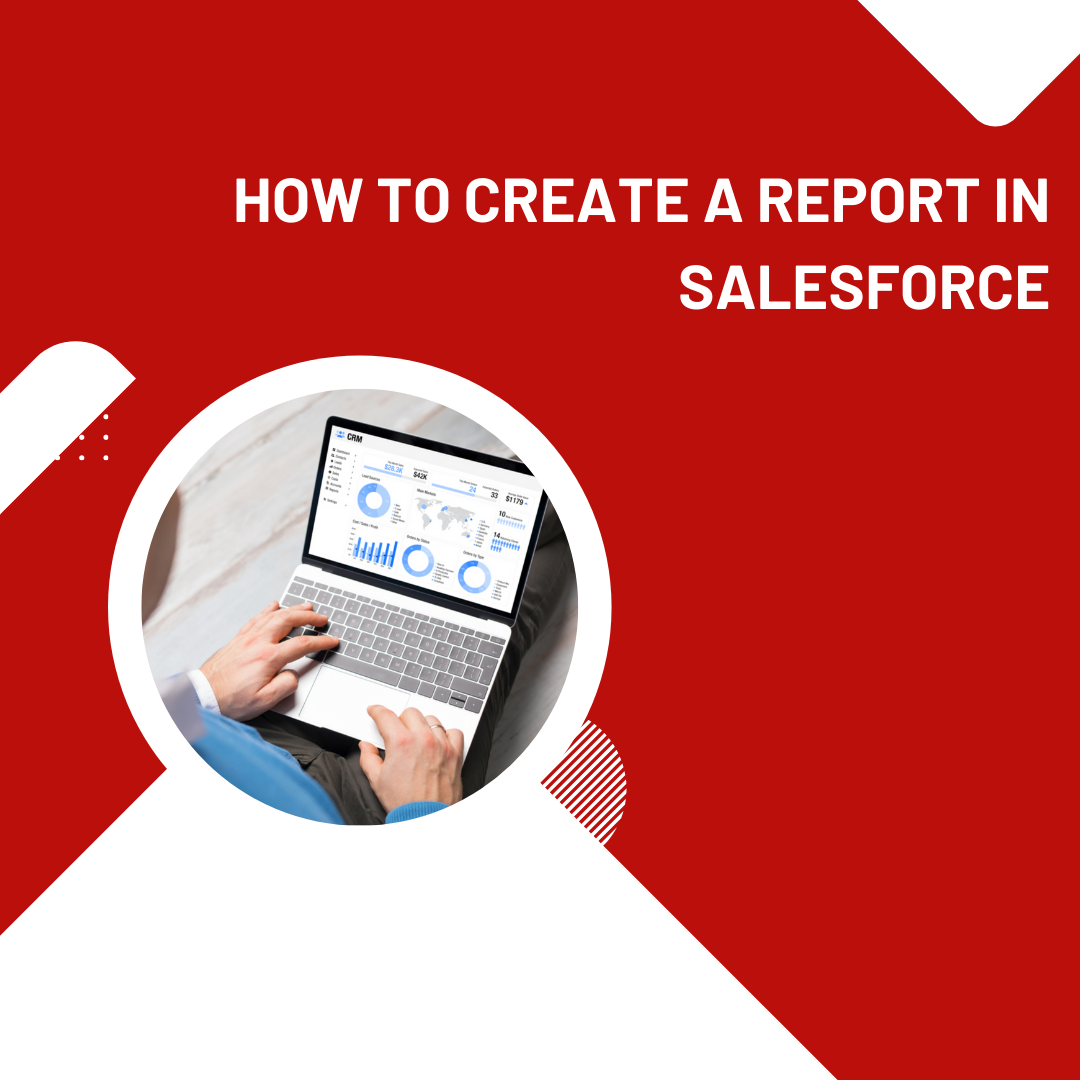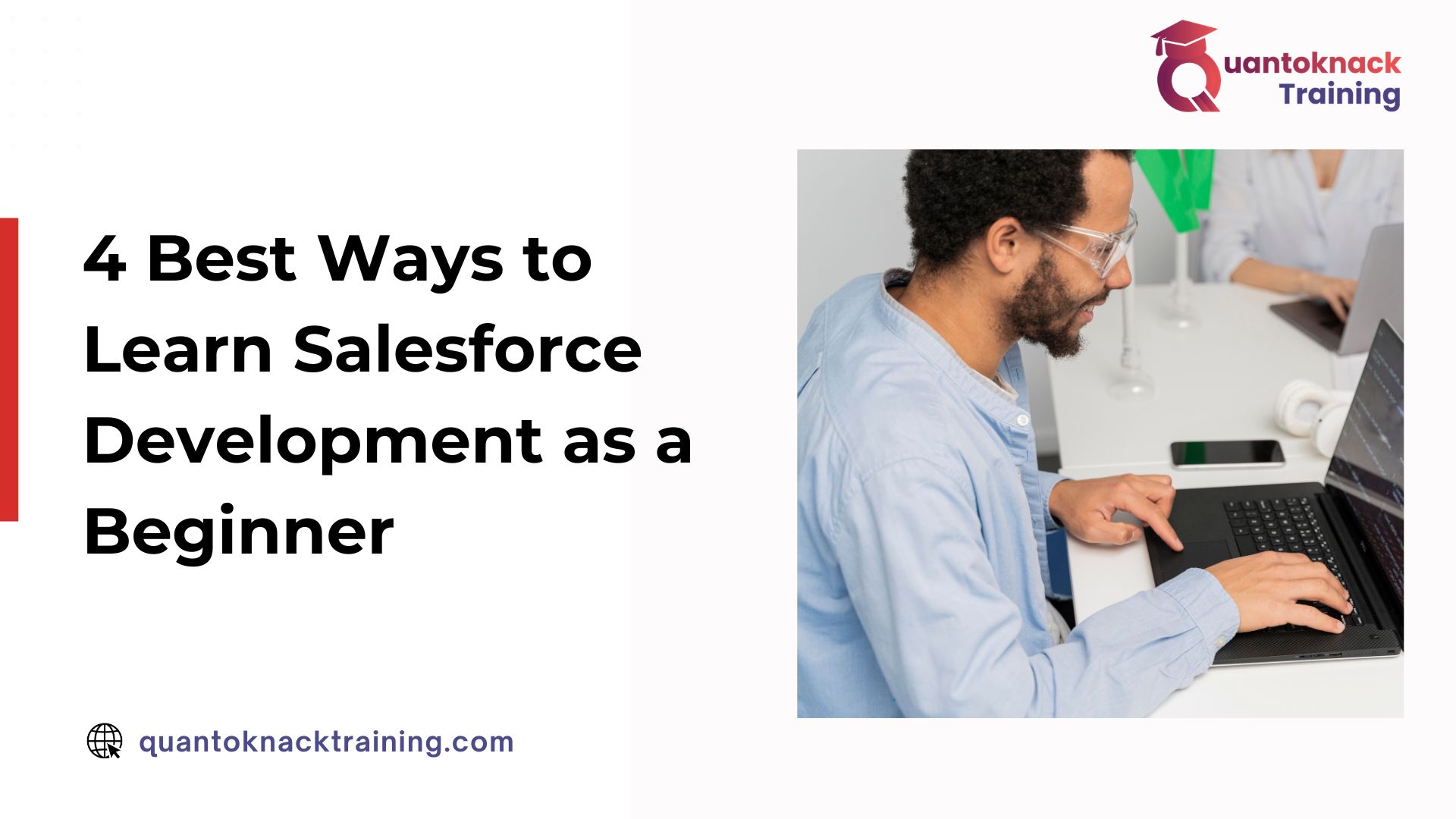For many decades, organizations have relied on the powerful Salesforce CRM platform to fulfill all their sales, marketing, and customer service needs. With growing organizations, the need for security management and seamless Salesforce instance efficiency becomes essential for better user management. That’s why the online Salesforce admin training focuses on teaching various aspects of user management including how to freeze or deactivate users when needed. You must learn this aspect to complete your certification and work for the organization, fulfilling its requirements.
It is an easy process to freeze or deactivate a user on the Salesforce platform. Read this article until the end to understand the best practices for managing users effectively.
Here are 6 steps on How Can You Freeze Or Deactivate A User On Salesforce?
This process can help you deactivate the user profiles on the Salesforce platform without hassle.
Step1: Login to Your Organizational Salesforce Platform
Access the administration account on the Salesforce platform to manage users.
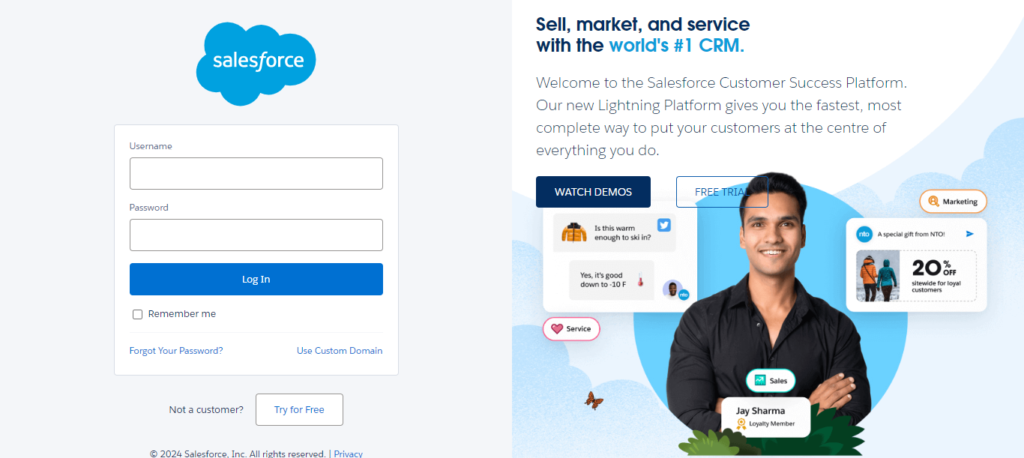
Step 2: Go setup -> Search-> Users
Click on the Gear icon, at the top-right corner of the page, to access the SetUp options. Then search users in the above search bar to access the complete list of users added to the system.
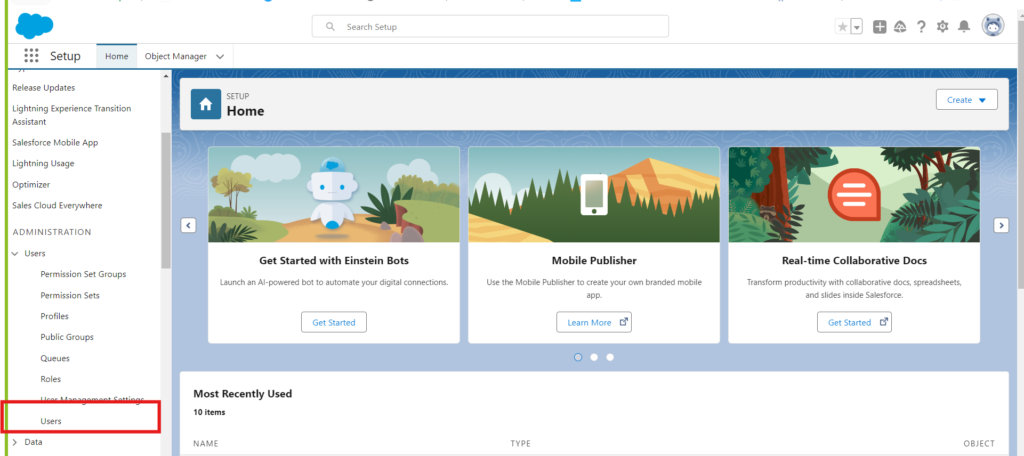
Step 3: Select the User You Want To Deactivate
Now, choose the user you want to freeze or deactivate from the system from the list of user names shown on the screen.
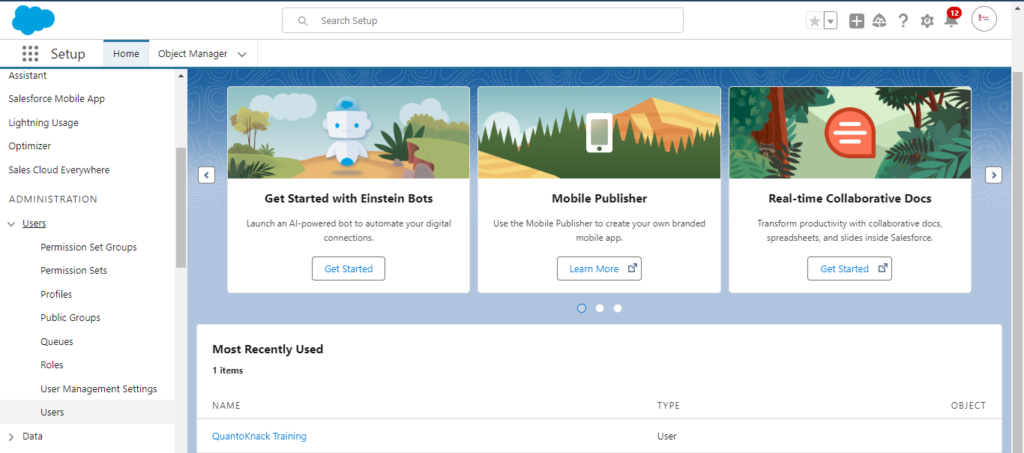
Step 4: Check the User Details
Click on the user name to access the complete information, related to all the roles and accessibilities provided within the system. You have to click the edit button to make any changes required in the user roles.
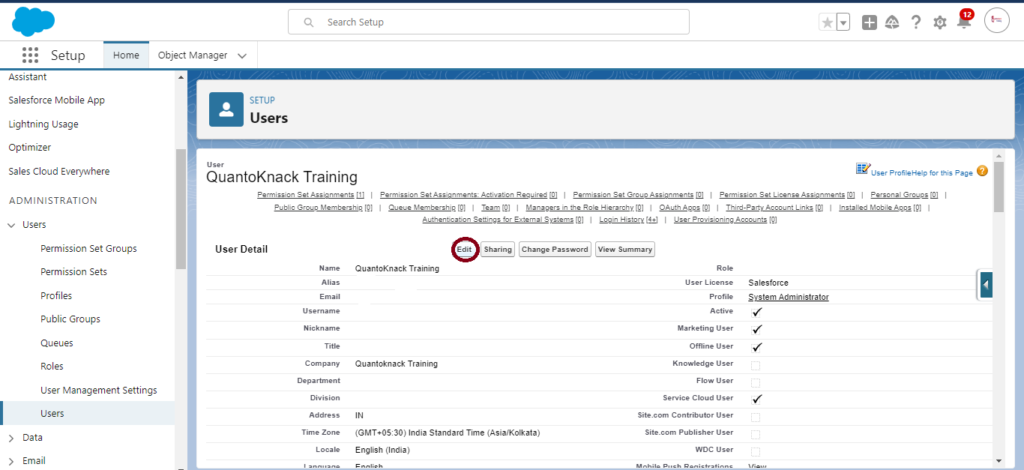
Step 5: Deactivate the User
The edition section highlights various features and functionalities accessed or restricted for the user with the check box next to every aspect. So, now you have to uncheck the box next to the Active option to temporarily deactivate the user account until the admin reactivates it again.
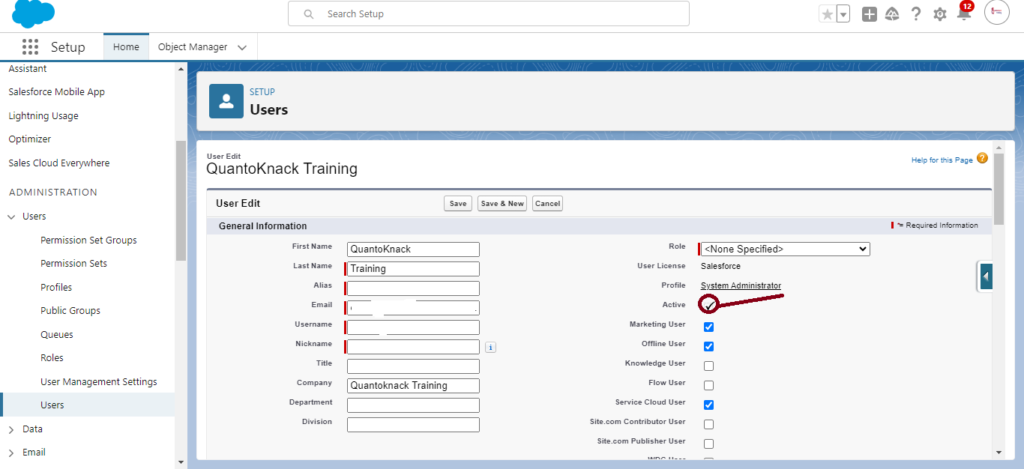
Step: 6 After Deactivating the User, Save It!
All these changes will be applicable only after you save it. So, don’t forget to click save.
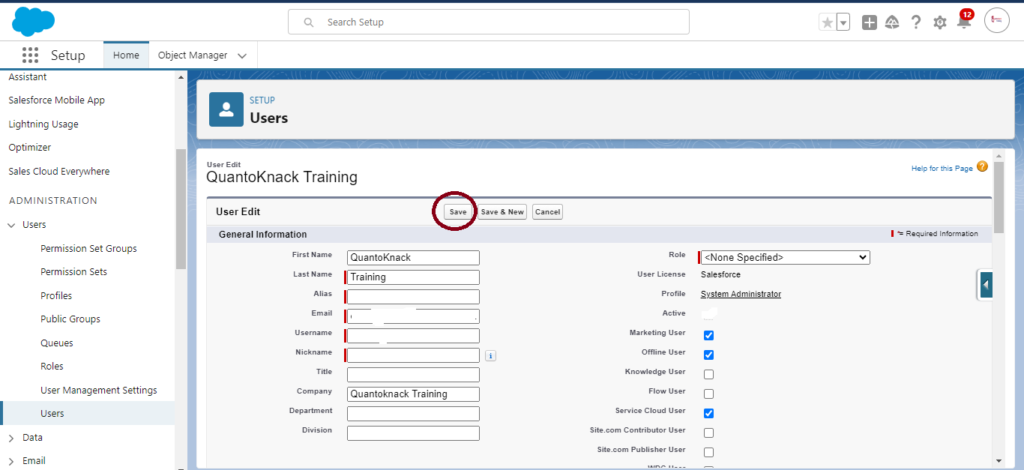
Important Notes:
- Deactivating the user account will restrict their access to the Salesforce platform. They will no longer be able to use it. However, it doesn’t affect the historical data and records of the user. The user data remains intact!
- Salesforce maintains data integrity for every user. Hence, it restricts the direct deletion of any user account on the platform, instead, you can just deactivate or freeze that particular account you want.
- This user license can be utilized for a new employee or member by deactivating it.
- You must use various allocated Salesforce licenses efficiently. Review them regularly and deactivate the unused users promptly.
What to Do If You Can’t Deactivate a User
If you encounter issues deactivating a user, consider these points:
- Check Role Assignments: Ensure that the user is not the owner of any active roles, which would prevent deactivation.
- Active Processes: If the user is tied to active workflow rules, approval processes, or scheduled jobs, update these dependencies before proceeding.
How to Unfreeze a User
- Simply navigate to the user’s detail page and click the Unfreeze button to restore their access.
Conclusion
User account management is one of the most vital aspects of the Salesforce environment for security maintenance and efficiency. So, it is important to learn to enable and disable a user account. The online Salesforce admin training programs proper class on user management to teach students when and how to freeze or deactivate a user to secure data and run the system smoothly. Our professionals suggest following the best practices for user management and disruption avoidance in the organization’s workflow and procedures.
Connect with our online Salesforce admin training support team for any questions or further assistance.
Frequently Asked Questions (FAQs)
Can I delete a user in Salesforce?
No, deleting a user account in Salesforce is not possible. It only allows freezing or deactivating the accounts to maintain data integrity.
What happens to the data of a deactivated user account?
Salesforce saves data, records, and activities of every user, even after the deactivation. It also allows ownership transfer of such records to other users actively working on the system.
Is it possible to reactivate a deactivated user?
Indeed, you can reactivate a user anytime that has been deactivated previously on the Salesforce platform. Just enable the user by clicking the checkbox next to Active on the user detail page.