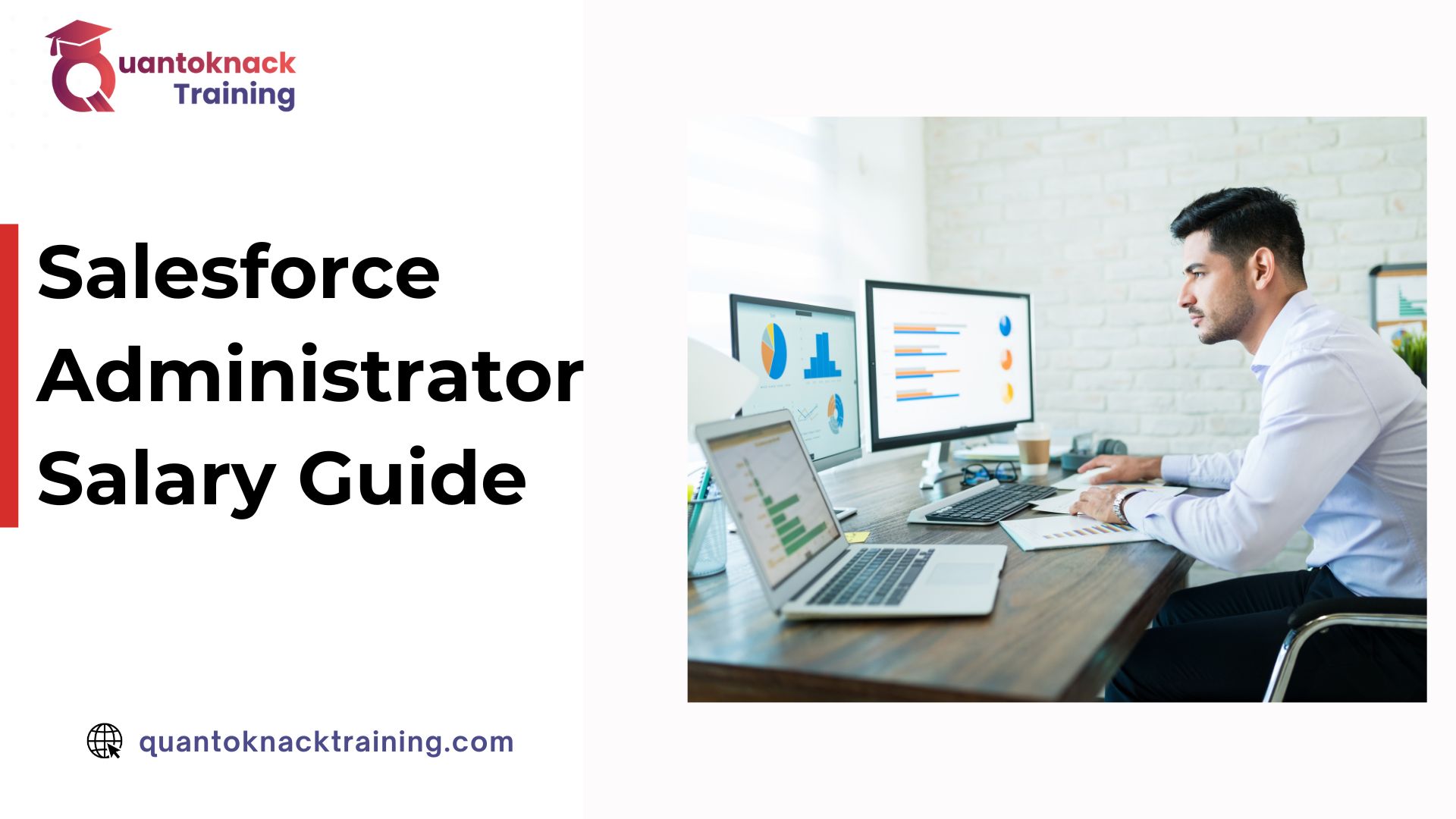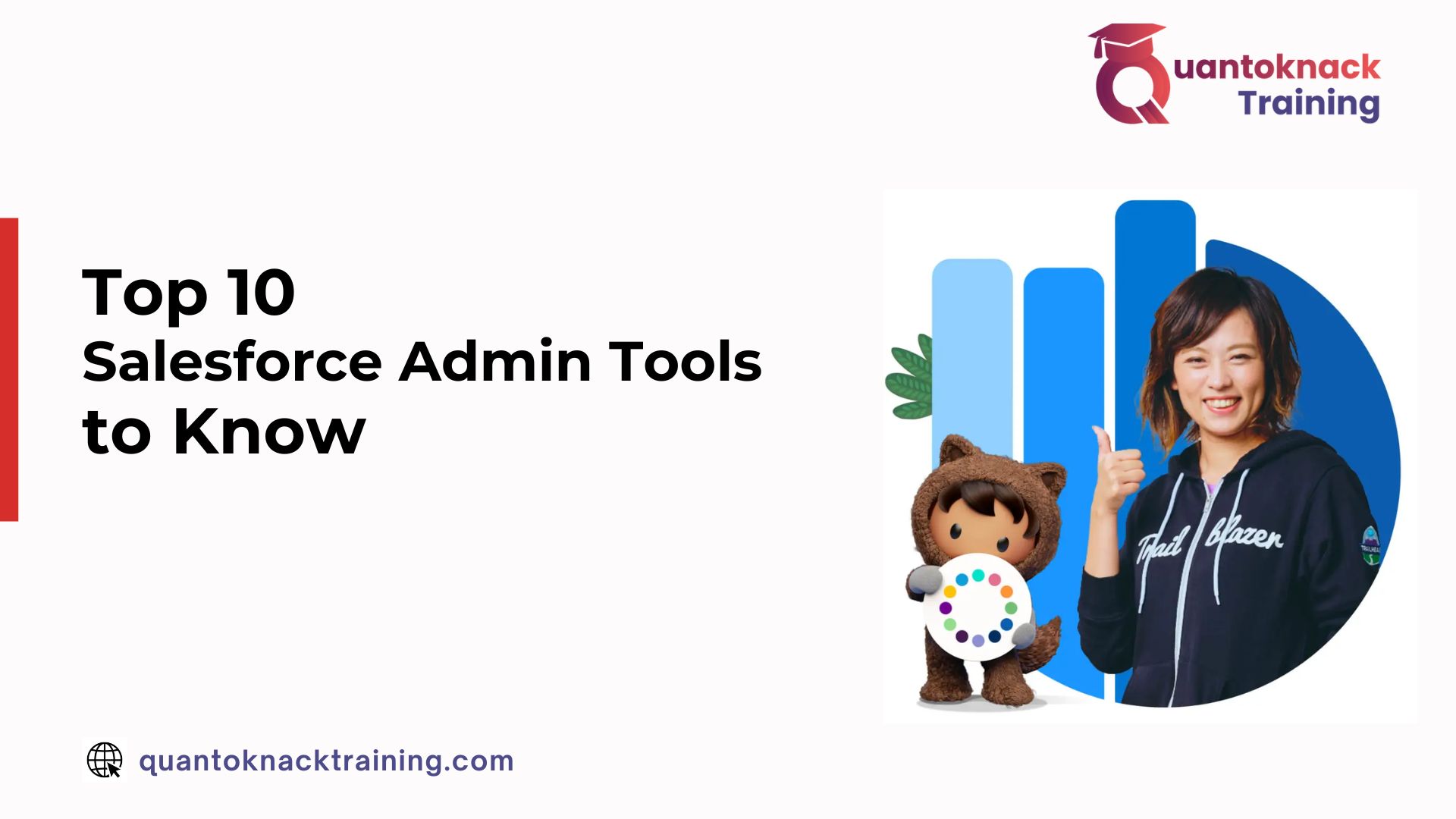For keeping your business running smoothly requires a clean and consistent database. But, several factors can jeopardize the quality of your data.
This blog post will assist you in finding duplicate records in your Salesforce organization. Let’s get started.
What are Duplicate Records?
A duplicate record consists of incorrect information, invalid data, redundant data, or inconsistent data type. These records can impact an organization’s reports, workflow, campaigns, automated processes, etc. CRM implementation efforts, time, and money are all completely useless if the system encounters bad data.
There may be consequences if the duplicates are not resolved. It can not only frustrate and confuse system users, but it can also harm your company’s reputation.
Duplicates can result in
- Varied sales reps calling the same prospect or customer
- The business appearing unorganized to prospects and customers
- Incorrect data reporting
- Users losing trust in the system.
These aspects can have a direct impact on a company’s bottom line. You must implement a duplication management approach for your Salesforce instance to avoid future issues.
What is Salesforce Duplicate Management?
Matching Rules and Duplicate Rules comprise the Salesforce Duplicate Management feature.
- Matching rule: A set of criteria used to detect duplicate records. Salesforce includes three standard rules: business accounts, contacts, leads, and individual accounts.
- Duplicate rule: Specifies when the matching rule is used and what should happen when a duplicate is discovered using the matching rule.
Duplicate rules can result in one of two outcomes:
- an alert to the user who is creating a duplicate record;
- the blocking of the creation of a duplicate record

Salesforce recently improved Duplicate Management with a batch process – mainly, the ability to run the deduplication frequently to detect duplicates in your existing data in bulk. A batch process runs one matching rule simultaneously and is available to Salesforce users on the ‘Performance’ and ‘Unlimited’ editions.
Learn How to find and manage duplicate records in Salesforce
Salesforce identifies and manages duplicates by combining matching and duplicate rules. Duplicate rules and duplicate jobs define matching rules for identifying duplicates. Duplicate sets and reports contain a list of the duplicates discovered.
Required Editions And User Permissions
Lightning Experience and Salesforce Classic are both available (not available in all orgs)
Essentials, Professional, Enterprise, Performance, Unlimited, and Developer Editions are all available.
| User Permissions Needed |
|---|
To see duplicate and matching rules: View Configuration and Setup
To create, edit, delete, activate, and deactivate duplicate and matching rules, follow these steps:
A matching rule compares data and detects duplicates.
A duplicate or matching rule can compare records on the same object, such as leads or objects. A matching rule is an equation that specifies how to compare the fields in two records.
The fields’ criteria determine how widely a match is defined. Indexing and algorithms help to accelerate the matching process. When you activate a matching rule, one or more match keys are applied to existing records.
The matching rule only searches for duplicates among records with the same match key. If two records do not share match keys, they are not considered duplicates and are not subjected to matching algorithms. This indexing process boosts performance and yields a more accurate set of match candidates.
To configure your Matching Rules, follow these steps:
- In Salesforce Setup, on the left menu, look for Matching Rules.
- Select New Rule to establish a new rule, or Edit to modify an existing rule. To update currently active rules, disable the Duplicate rule and the Matching Rule. Standard rules are not editable.
- Select the object for which the matching rule is intended.
- Give each rule a name and pick the fields and matching method. Check out the Salesforce support for more information on the matching techniques.
- If you have complex logic (for example, a match on Name and Address OR Email), click Add Filter Logic to input it.
- Save and enable your rule. The activation may take some time to produce keys for all of the records, based on the amount of data and Salesforce’s existing server load.
- That’s all there is to it; you now have a matching rule to utilize in your duplicate rules.
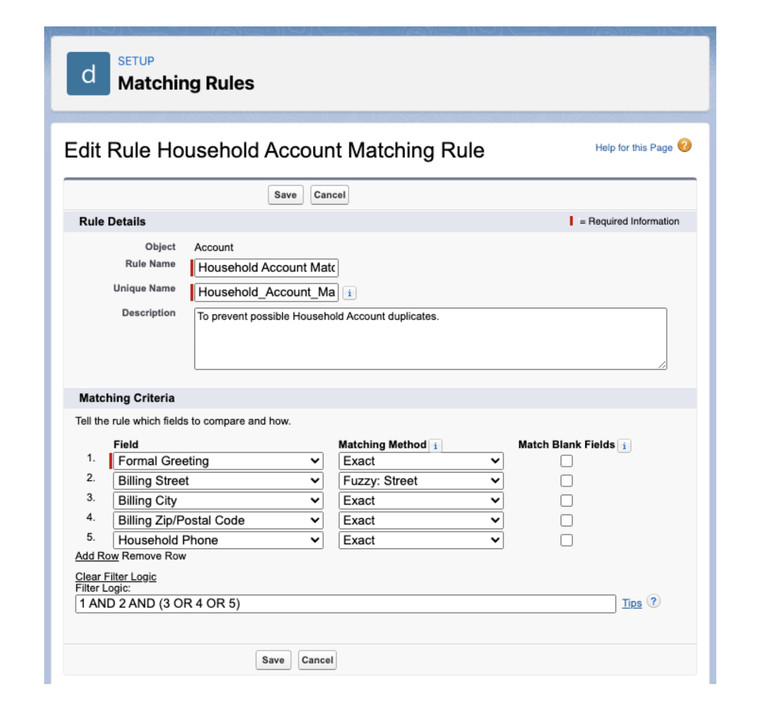
Things to Consider Before Customizing Matching Rules
Considerations for tailoring matching rules
- A maximum of five matching rules can be activated or deleted simultaneously.
- Each item may have up to five active matching rules.
- A total of 25 active matching rules are permitted.
- A total of 100 matching rules are permitted (both active and inactive).
- Each matching rule can only have one lookup relationship field.
Lookup Fields
The matching rule is ignored if a lookup field’s value is a person account and the matching rule contains a contact lookup field. Except for “Reports To” in the Contact object, all contact lookup fields contain both contacts and person accounts. You can exclude personal accounts by using a lookup filter. Instead of matching on person account data, utilize an account lookup field.
Fields That Become Unavailable
If an object’s field is no longer available in your organization, matching rules with mappings to that field may be disregarded. Verify all duplicate rule field mappings for an item when the fields in your org change. Customers having a Data.com license, for instance, have access to the Clean Status column. This clean status filed is no longer available if your organization no longer has a Data.com license. This field’s mappings are disregarded by matching rules.
Records in Hierarchies
You can’t finish merging if the master record is underneath another specified duplicate in a hierarchy. For record hierarchies, change the master or the Parent Account or “Reports To” value on one of the records.
Shield Platform Encryption
Standard matching rules that contain Shield Platform Encryption fields do not identify duplication. On the other hand, custom matching criteria can relate to encrypted fields as long as they are encrypted algorithmically. Probabilistic encryption is not available.
You should update custom matching rules that reference encrypted fields when you rotate your key material. Deactivate and then reactivate the impacted matching rules after rotating your key material. Then, contact Salesforce and request that the background encryption process be initiated. When the background encryption procedure is complete, your matching rules will be able to access the data that has been encrypted using your active key material.
Service safeguards guarantee that loads are distributed evenly across the system. The matching service looks for match candidates until all matches, or up to 200 matches, are found. The Shield Platform Encryption service search has a maximum of 100 possibilities. You may see fewer or no duplicate records if you use encryption.
Duplicate jobs aren’t supported.
A Duplicate Rule or Job Handles Duplicates
When a sales rep creates, duplicates, or updates a record, a duplicate rule is triggered or when you execute a duplicate task. A duplication rule notifies a sales representative and identifies potential duplicates. Duplicate job results in list duplicates within an organization. They can also be recognized during other procedures, such as importing or using an API.
To configure a Duplicate Rule, please follow these steps:
- In Salesforce Setup, on the left menu, look for Duplicate Rules.
- Select an item, click New Rule, or update an existing rule. To change a rule, you must first disable it.
- Name the rule – If you want many rules, consider using a naming convention to make it easier to discover the rule you need to update.
- Bypass sharing rules if necessary – alter Record-Level Security to Bypass sharing rules if you wish to match on all records.
- Select what occurs when you click Create and Edit. Choose Block if you wish to avoid duplication. Otherwise, select whether to Alert the user or Report the duplication. If necessary, enter your Alert message.
- Determine your matching rules. You may use several matching criteria and even compare records with distinct objects (for example, Contacts with Person Accounts).
- If applicable, clearly state your conditions. This is an ideal area to filter out any automated procedures, such as avoiding preventing web-to-lead data by adding a constraint for Lead Source not equal to “Website.”
- Save and activate your work.
That’s all there is to it. Now test your new rule and see whether it works properly.

Conditions in which Duplicate Rules Do Not Apply
- Quick Create or Community Self-Registration are used to create records.
- Leads are turned to accounts or contacts, although Use Apex Lead Convert is disabled.
- The Undelete button restores deleted records.
- Lightning Sync is used to add records.
- Each record is carefully combined.
- A Self-Service user generates records, and the rules contain User object-based criteria.
- Duplicate rule conditions have been specified for lookup relationship fields and records, but no value has been stored for these fields. For instance, suppose you have a condition that states that a duplicate rule is executed when a campaign does not contain the word “Salesforce.” If you then add a record with no Campaign field value, the duplicate rule is bypassed.
Conditions Under Which Duplicate Rule Settings Are Disallow
- In the following cases, no notification is displayed, and users cannot save entries.
- The data import tools are used to add records.
- A person’s account is transformed into a business account, and the newly generated business account corresponds to an existing business account.
- Salesforce APIs are used to add or change records.
Reports and Sets List Duplicates discovered
Duplicate record sets are lists of duplicates discovered when duplicate rules or tasks are executed. Duplicate reports are produced from these groups.
Viewing Duplicates on Reports:
To report on duplicates, you must first establish a new report type and then a report.
- In setup, find Report Types.
- Create a new Report Type.
- Select the duplicate item as the main object (i.e., Leads, Contacts, Your Custom Object) and click on the next.
- Relate Duplicate Record Items to the primary object you selected.
- Save the report type and start creating reports.
Tips for keeping your Salesforce org clean
- Consider all of the methods in which customer data enters your CRM system: manual data entry by sales reps, bulk data upload, automated lead sources such as web to lead, and so on, and make sure that you have them all covered to avoid duplicates entering your CRM system.
- Maintain a necessary field on each Object that holds client data that is important to your company activity, such as a phone number or an email address on Lead. For custom fields, check does not allow duplicates so that Salesforce does not accept duplicity against that field on the Object, and sales reps do not create duplicate records. Have your tech team activate Duplicate Rules and Matching Rules for standard fields to prevent duplicates from forming.
- If your required field is a picklist field, be sure you activate a restricted picklist for that field since Salesforce enables values other than the field picklist values to get in.
- Monitor the data your CRM system receives from numerous sources to see if anything unusual is happening with your data so that you can deal with it as soon as possible. Typically, businesses do not recognize this until they have a large amount of dirty data in their CRM systems and attempt to recover from the damage.
- Clearly identify your lead sources; this will prevent confusion when leads begin to stream in from numerous channels.
- Instruct your Sales Reps not to save a half-filled form until all relevant client information has been entered.
- You may even remove the Clone button from the layout if you like.
- Cloning records should not be a team-wide practice since it leads to human error in saving cloned data without making essential modifications, resulting in duplicates.
- Use regular Salesforce Reports to track whether or not duplicates entering your system (if any) are critical to your organization.
- With huge amounts of data entering your system, some duplicates are sure to enter your database in some form. Utilize a deduplication tool to make your life easier by keeping your Salesforce org free of duplicates.
Conclusion
Cleaning up your Salesforce Org is not a one-person job or a one-time exercise. It requires a team effort and is a constant process in which you work to keep your database clean and faultless, which finally pays off in terms of smooth operations and profits.
Do you want to hone your administrative skills? Enroll in our Salesforce Admin Training. Learn the administrative skills you’ll need to advance your career or reskill in your current job.
With skill-based super badges and role-based Salesforce Certifications, you will get hands-on experience with QuantoKnack’s Salesforce Admin course and Salesforce Developer training and gain a competitive advantage that can lead to new opportunities.
Register now to obtain globally recognized certificates from QuantoKnack!