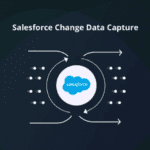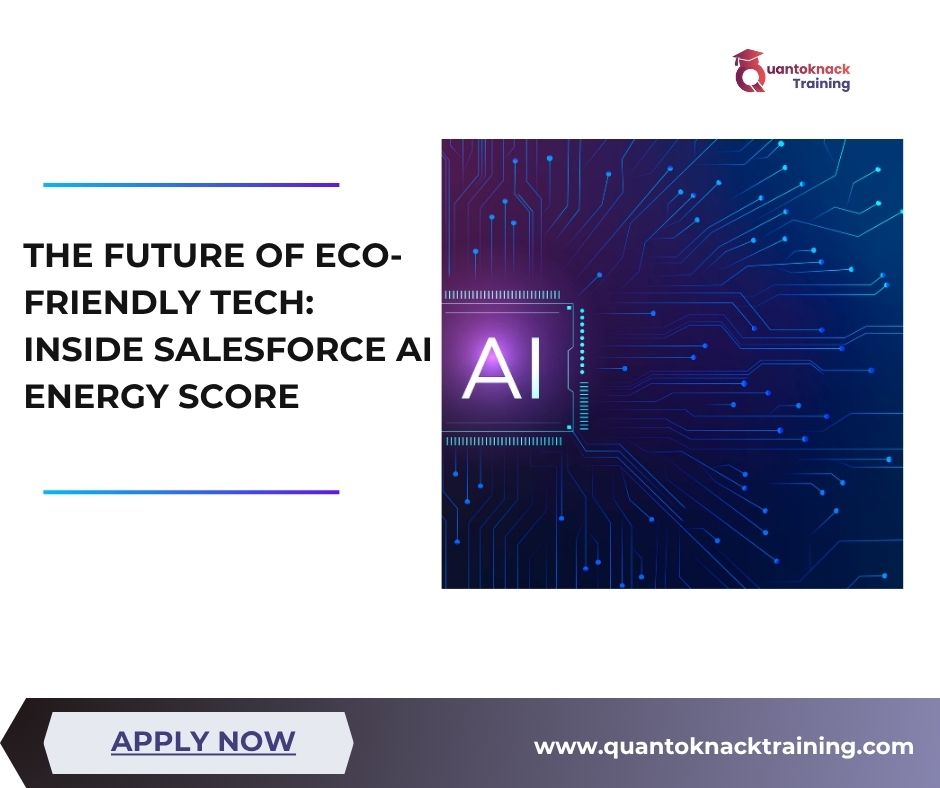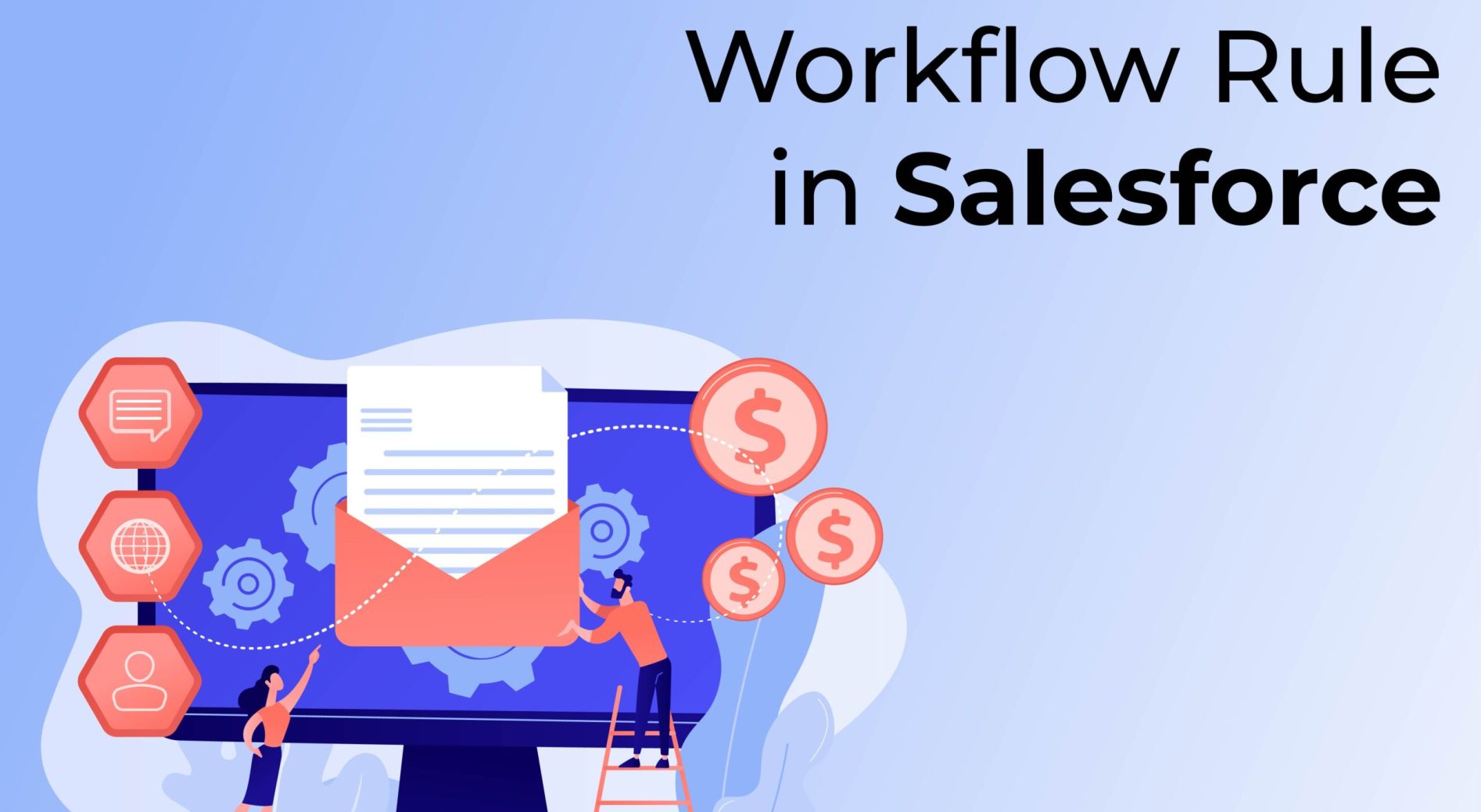
WORKFLOW RULE IN SALESFORCE
Workflow rules are one of the automated processes in Salesforce that offers time-saving solutions to automate various business processes. Workflow rules contain the two main parts while execution i.e., criteria and Action.
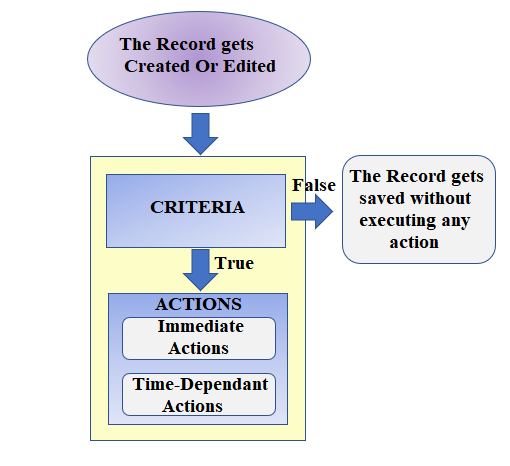
Criteria – Evaluate condition when record is created or updated
Action – When Record meets the criteria, then Action gets executed next. Action is further classified in two ways i.e., Immediate Action & Time triggered (Time-dependent Action)
Benefits of WorkFlow
- Improved Productivity
- Improved services to clients
- Low operational risk
There are basic 4 workflow actions in Salesforce, and they are followings -:
1) Creating Tasks.
2) Updating Fields.
3) Sending Email alerts.
4) Sending Outbound messages.
Let’s assume a scenario where we need to send a welcome email to the contact whenever the contact record is created in Salesforce.
Step 1. Log to your org.
Step 2. Search Workflow Rules from the left side of screen present i.e., QUICK FIND.
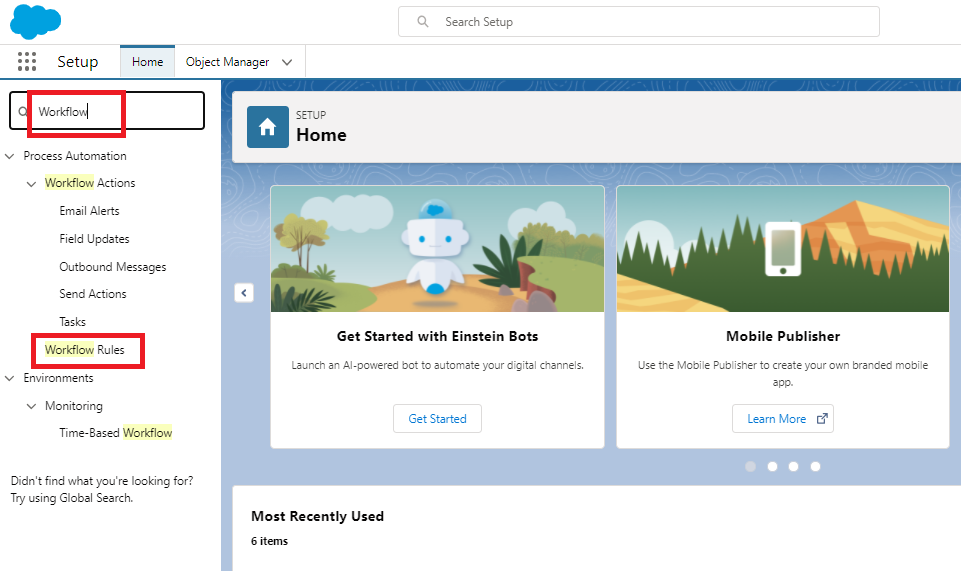
Step3. Click On “Workflow Rules” > Tick the checkbox > New Rule.
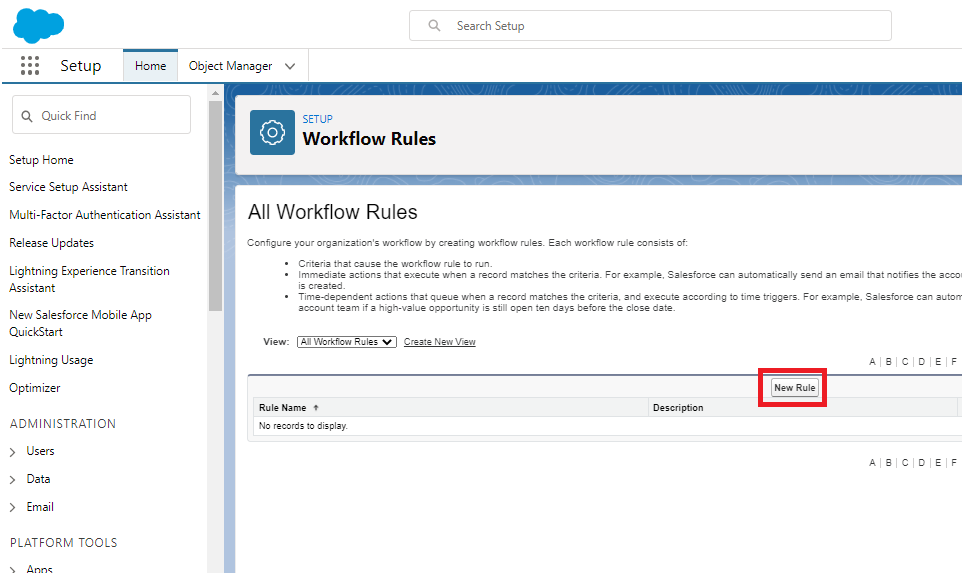
Step 4. Select Object i.e., Contact from the drop down and then click Next.
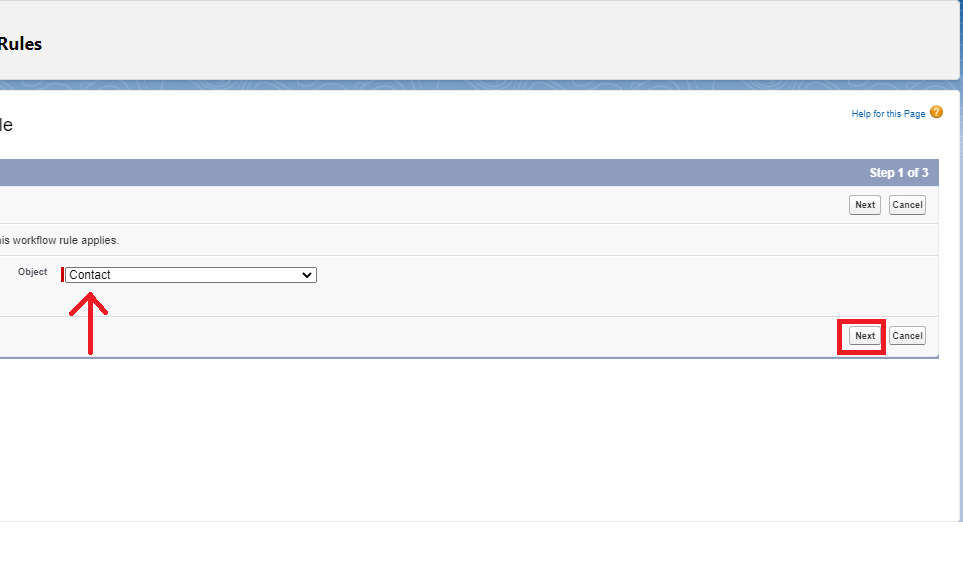
Step 5. Fill all the fields which were asked such as Rule Name, Description, Evaluation Criteria, and set Rule criteria (Contact Email must be there). As shown in the screenshot
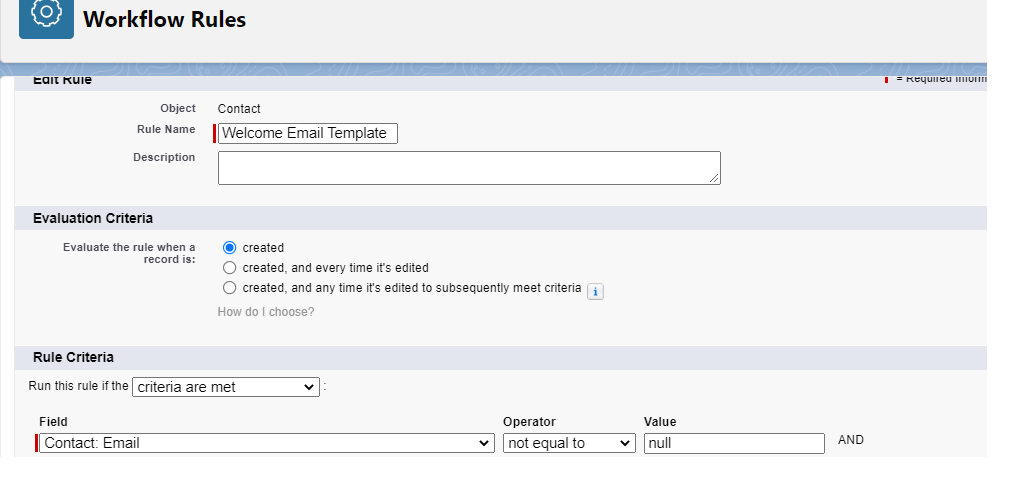
Step 6. Click Next.
Step 7. Search for Email Alert from the drop-down box (Add Workflow Action). And click on it.
Step 8. Fill in all the required fields such as Description, Unique Name, Objects, Email Template ( To create Email template visit to this – Email Template ). As shown in the screenshot. And then click on Save.
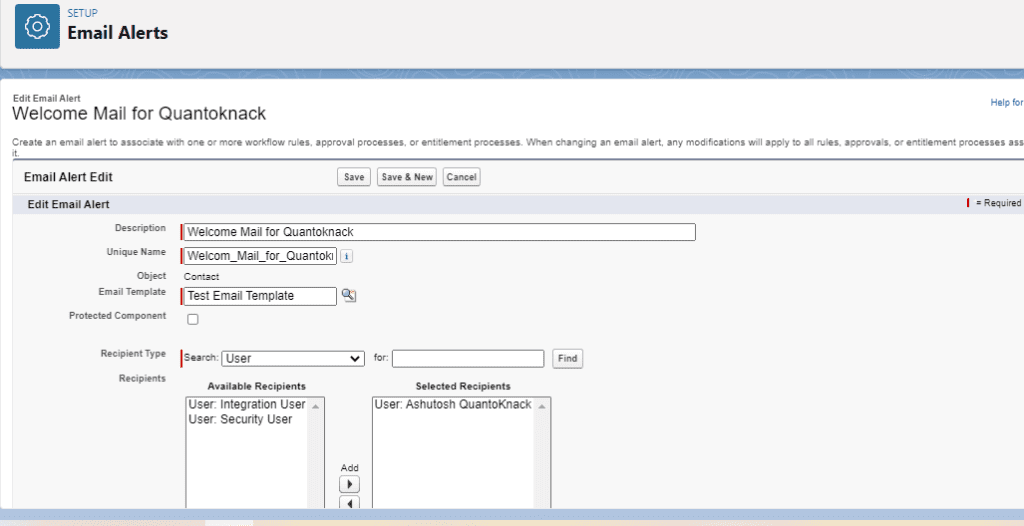

Step 9. Click on Done.
Step 10. Click on Activate to implement our workflow rule.
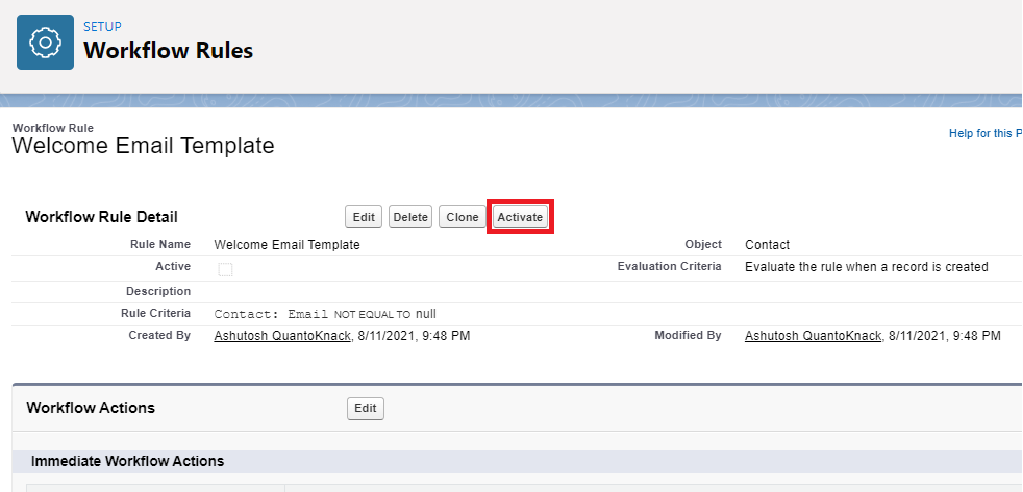
Step11. Our Workflow has been Activated. Now we try to create a contact for Verification.
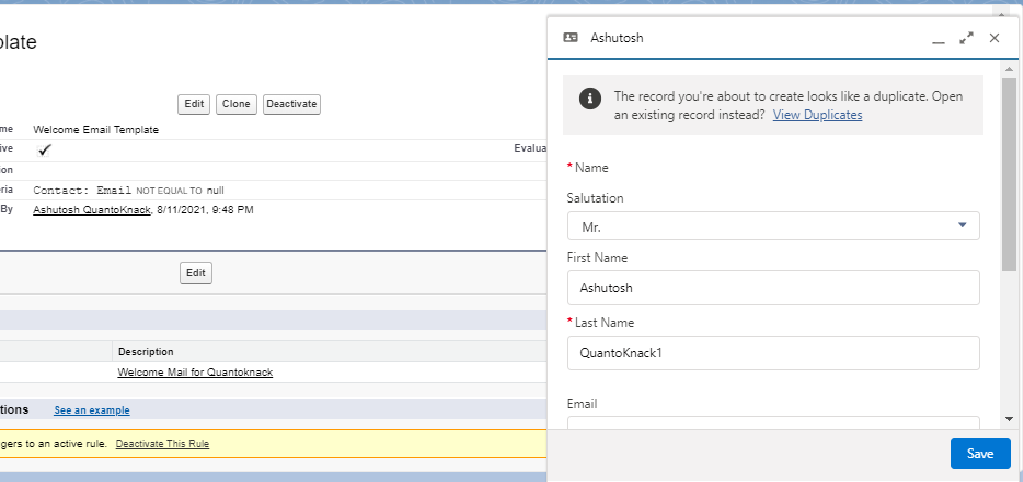
Verification -:
Let’s create a new contact record with all the required fields and make sure you provide the email address in the email field so that the workflow evaluation criteria are met to trigger an email to the contact.
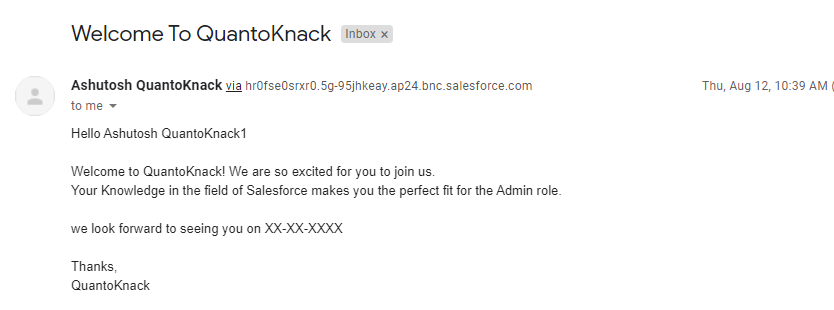
Happy Learning 🙂
Written By – Ashutosh Tiwari